Ubuntu Privacy 101
Why Linux is nice and Ubuntu is adequate?
Because it is more private than other operating systems. Yes, I know, independence and openness of Ubuntu is disputable - it belongs to Canonical. I heard that if one wishes real freedom and hardcore privacy, one shall go for professional Debian or paranoid Qubes OS.
But still:
“Everybody has to start somewhere. You have your whole future ahead of you. Perfection doesn’t happen right away.”
Haruki Murakami, Blind Willow, Sleeping Woman (めくらやなぎと眠る女, Mekurayanagi to nemuru onna)
Ubuntu is good for a start.
Basic privacy for Ubuntu
First of all, before it is installed, let’s verify if downloaded version has not been intercepted or tampered with. Official tutorial shows how to use gpg and sha256 tools. Linux Mint ISO image was hacked in this way circa 2016 by putting backdoors into the OS.
Then, although telemetry is minimal comparing to other OS, disable crash reporting and usage statistics:
sudo apt purge -y apport
sudo apt remove -y popularity-constest
sudo apt autoremove -y
Now, go into the GUI and turn off Notifications in Settings:
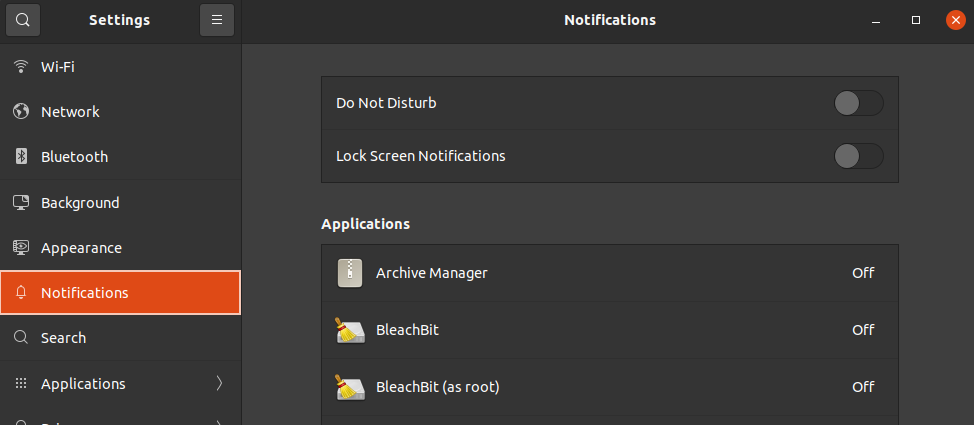
Note BleachBit - usuful for file cleaning and trash removal. Turn off File history and so on:
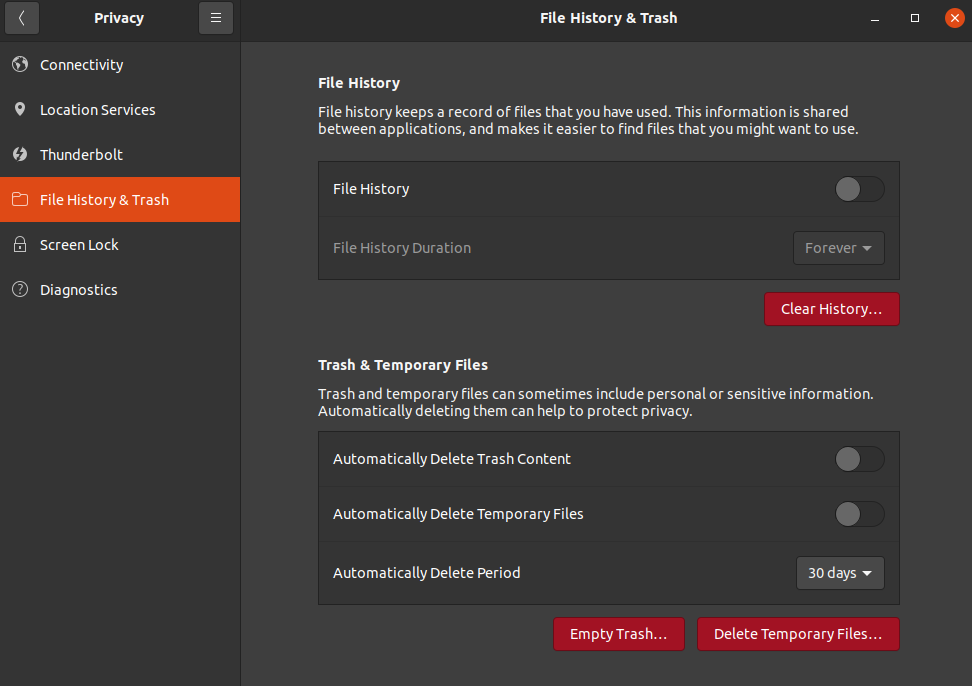
Be sure Conectivity is off, as well as similar features, like Location:
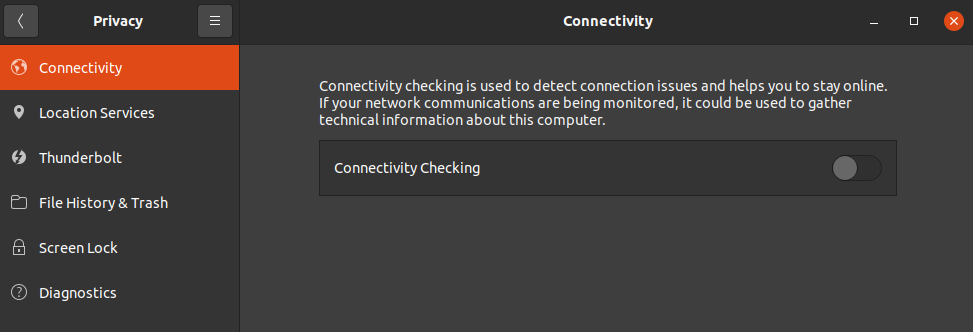
Finally, disable Diagnostics:
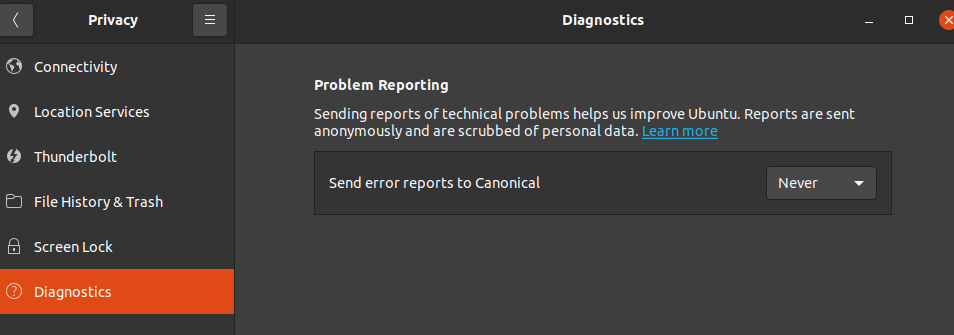
Lock your screen
Do not forget to enable Screen Lock (screen saver). Set up a useful keyboard shortcut to lock the screen on demand, if it is not set. In Focal Fossa, Ubuntu 20.04 it is SUPER + L.
Do not leave your computer unlocked even if there is no one around at the moment!
Quick turning off
Set keyboard shortcut for quick shutdown. If it is not defaulted, select unused combination of keys, easily accessible when in a rush, like when leaving the office all of a sudden. CTRL + ESC works well - possible to press both with left hand fingers when right hand is busy with closing the laptop cover or taking off your mug from the desk.
Then RIGHT ARROW twice and ENTER. Even if you don’t press the keys, your device will be gracefully shut down within 60 seconds. Enough time to wash your mug, get back from company’s kitchen and assemble your things while controlling the shutting down process. Once it’s done, you can leave for home.
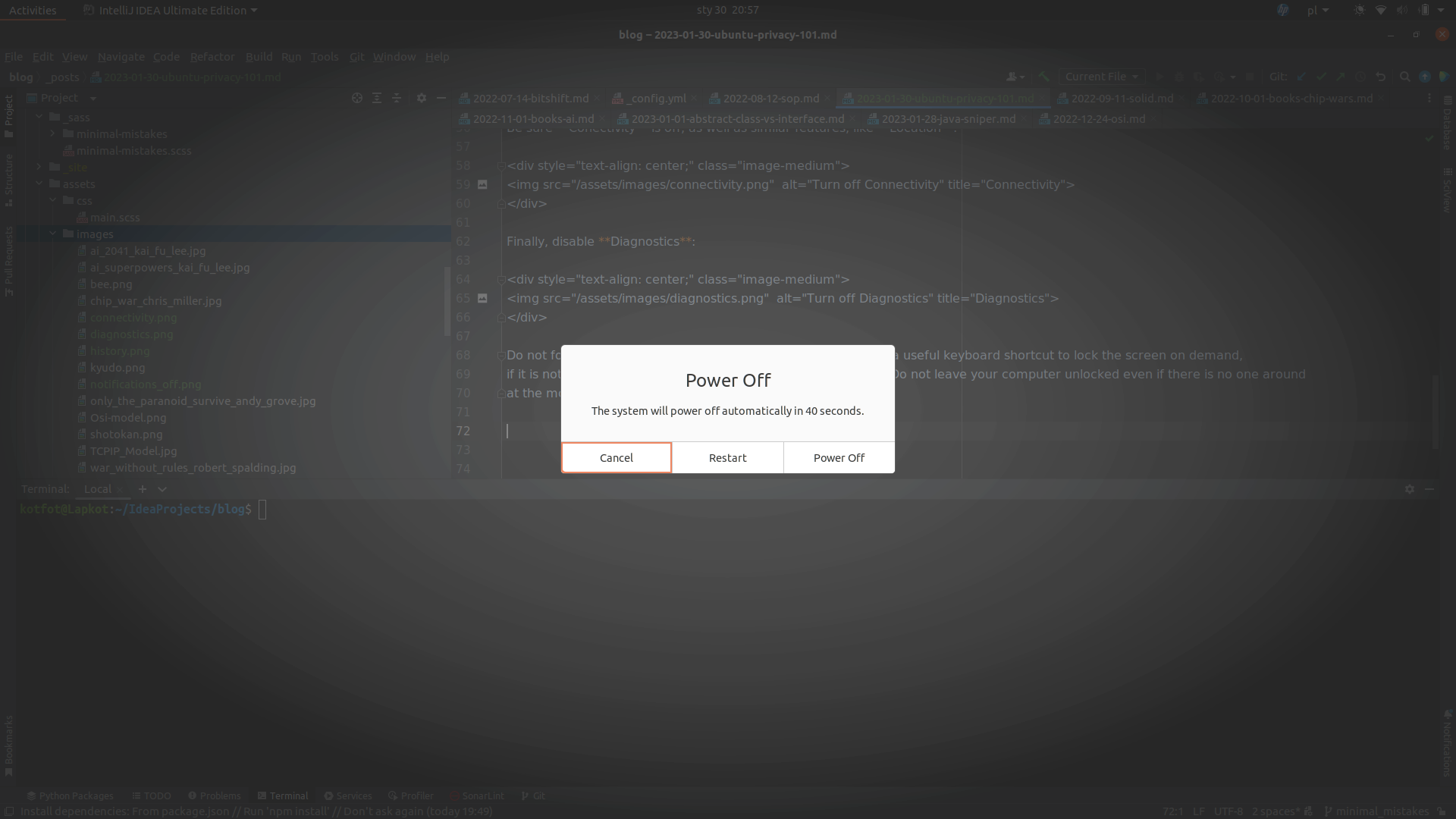
Why it is important? In Ubuntu, shut down action requires three clicks in GUI, including first in very remote, upper right corner. And next clicks are no more pleasant. Here, Windows XP was unrivalled. We want to be sure that the computer has been shut off completely.
Not every office cleaner will be kind enough to do this for us!
Remember:
“Trust No 1” - The X-Files
You don’t want to believe - you just want to be sure that your computer is off and secured.
Which means: set up user / admin password and encrypt the entire disk (using different password)
First thing is obvious. The latter is more complicated, but Ubuntu allows the encryption during installation process. Correct encryption is possible when Ubuntu is only one OS installed. In case of dual boot computers, it is not so easy. We will get back to this.
What about antivirus?
Malware targetting Linux OS is less frequent (fortunately) but it may happen. But even the detection of non-Linux malware can be a valuable hint for us. ClamAV is antivirus software for Linux. To install:
sudo apt update
sudo apt install -y clamav clamav-daemon
Now stop the service:
sudo systemctl stop clamav-freshclam
Update the database:
sudo freshclam
Restart the service. It downloads virus definition update and should be executed before every scan.
sudo systemctl start clamav-freshclam
Scan without removal (notification only):
sudo clamscan -r -i /
Scan with deletion option - but false-positives may occur:
sudo clamscan -r -i --remove=yes /
Keep all apps updated all the time:
sudo apt update
sudo apt upgrade